Dashboard
Deploying the Kubernetes Dashboard is incredibly straightforward. To get started, simply run:
kubectl apply -f https://raw.githubusercontent.com/kubernetes/dashboard/v2.0.0-beta8/aio/deploy/recommended.yamlAfter a short wait, the dashboard will be ready:
$ kubectl -n kubernetes-dashboard get pod
NAME READY STATUS RESTARTS AGE
dashboard-metrics-scraper-76585494d8-xhhzx 1/1 Running 0 20m
kubernetes-dashboard-5996555fd8-snzh9 1/1 Running 0 20m
$ kubectl -n kubernetes-dashboard get service
NAME TYPE CLUSTER-IP EXTERNAL-IP PORT(S) AGE
dashboard-metrics-scraper ClusterIP 10.0.58.210 <none> 8000/TCP 20m
kubernetes-dashboard ClusterIP 10.0.182.172 <none> 443/TCP 20mThen, after running kubectl proxy, you can access it through the following link:
http://localhost:8001/api/v1/namespaces/kubernetes-dashboard/services/https:kubernetes-dashboard:/proxy/Login Authentication
Login by importing the API Server's certificate
In versions prior to v1.7, the Dashboard did not offer a login feature and was run over http, so you could access it directly through kubectl port-forard or kubectl proxy.
You could also access it directly through the API Server's proxy address – the kubernetes-dashboard address outputted by kubectl cluster-info. Since the kubernetes API Server runs over https, you'll need to import the certificate into your system to access it:
By importing client.p12 into your system, you could directly access https://<apiserver-url>/api/v1/namespaces/kubernetes-dashboard/services/https:kubernetes-dashboard:/proxy/#/overview through your browser.
Login using the kubeconfig configuration file
Starting with version v1.7.0, the Dashboard supports login via kubeconfig configuration files. When you open the Dashboard page, it will automatically redirect to the login interface. Select the Kubeconfig method and choose the local kubeconfig configuration file to proceed.
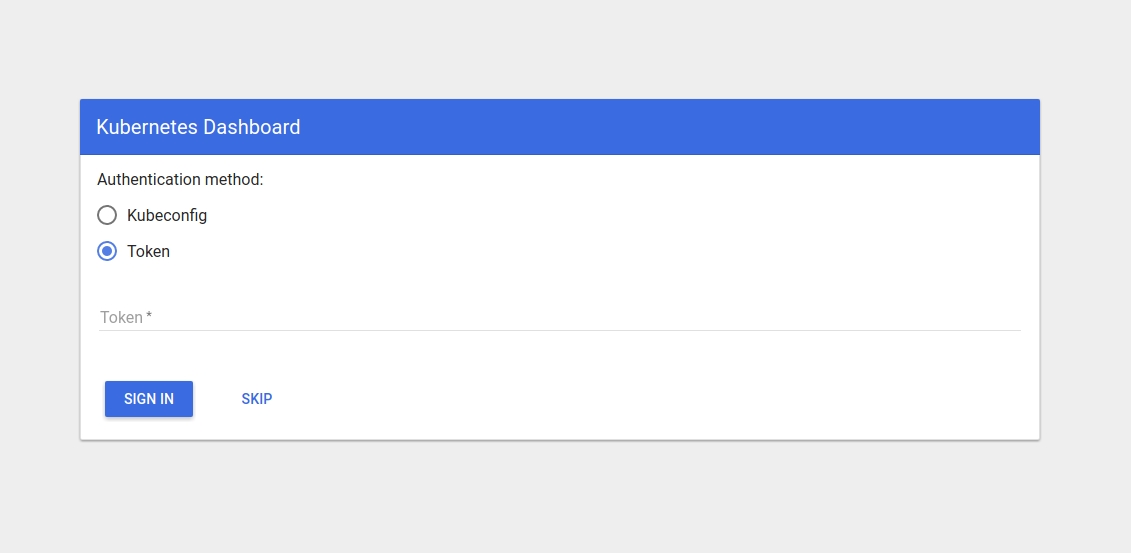
Login using a restricted Token
Also starting with version v1.7.0, the Dashboard supports login via Token. Be aware that the Token retrieved from Kubernetes needs to be Base64-decoded before it can be used for login.
The following is an example of creating a service account token that can only access the demo namespace when RBAC is enabled:
Note that since this token can only access the demo namespace, after logging in you would need to change the default in the access URL to demo.
Logging in Using an Admin Token
Similar to the previous step, you can also create a token for an admin user to log in to the dashboard:
Other User Interfaces
In addition to the Dashboard provided by the Kubernetes community, you can also use the following user interfaces to manage Kubernetes clusters
Cabin: An Android/iOS app for managing Kubernetes on-the-go
Kubernetic: A desktop client for Kubernetes
Kubernator: A low-level web interface used for directly managing Kubernetes resources (i.e., YAML configurations)

最后更新于